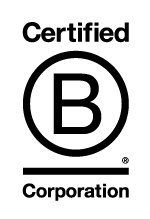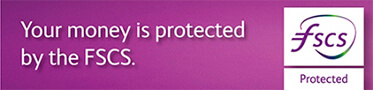How do I create a new payee?
Payee details can be saved for future use and can be created for a Faster Payment, CHAPS or International payment. To create a new CHAPS or Faster Payment Payee
- Select Payments and Transfers
- Select Payees
- Select New Payee
- Select the Group you wish to add the payee to or New Group and enter the Group Name. Select Confidential Payees box if required (will hide payment details from users that cannot view confidential payments online) and OK
- Enter a Payee Lookup Name
- Select the Pay From account
- Enter the Payee Name
- Enter the Payee Sort Code - 6 numbers that will identify the Bank where the account is held
- Enter the Payee Account Number - 8 numbers that will identify the bank account
- Select Payment Method as Faster Payment or CHAPS
- The Payment Reference is the reference that could help the payee identify the payment
- Select Mark this Payment as Confidential if required
- Select Next.
- Ensure the information on the screen is correct.
- Select Confirm to save the payee or Back to amend any details.
To create an International Payee
- Select Payments and Transfers
- Select Payee
- Select New Payee followed by International
- Select the Group you wish to add the payee to or New Group and enter the Group Name and Confidential Payees box if required (will hide payment details from users that cannot view confidential payments online) and OK
- Enter a Payee Lookup Name
- Enter Payee Account Number - this should be an IBAN if paying inside the EEA
- Enter Payee Name
- Enter Payee Address - required for payments to Canada and India
- Select Bank Identification - Required if IBAN not entered. Select BIC/SWIFT or National Bank Code
- Enter BIC/SWIFT or if National Bank Code was selected, select the Country from the drop down box and then enter the National Bank Code
- Select the Pay From account
- Select the Currency
- Select the Charges - options will vary depending on the currency being sent and the country the payment is being sent to
- Shared Charges - you pay the Coutts charge and the payee pays their banks charges
- All Charges to be Paid by the Payee - we will deduct the Coutts charge from the amount sent
- All Charges to be Paid by the Payment Originator - You will pay the Coutts charge and the payees bank charge
- Select the Payment Method
- Send as a SEPA Payment - the following conditions must be satisfied
- the payee account number is an IBAN,
- the payment is to a European country within the Single Euro Payments Area,
- the payment currency is EUR
- the charges are shared
- Send as Non-SEPA - the payment will be sent as a SWIFT payment
- If you select to send as a SEPA payment but the SEPA conditions are not satisfied, you will have the option to send as non-SEPA or amend the payment so it can be sent as SEPA
- The Payment Reference is to help the payee to identify the payment
- Enter Your Reference, this is optional
- Select Mark this Payment as Confidential if required
- Select Next.
- Ensure the information on the screen is correct.
- Select Confirm to save the payee or Back to amend any details.
A payee can also be saved when creating a payment to a new payee by just ticking the Save these payee details to use again box at the bottom of the page.
To save the payee details if the Save these payee details to use again box was selected when entering the payment
- The payee screen will be displayed. Select the Payee Group to choose an existing group to save the new payee in or New Group and enter the new name and OK
- Amend the Payee Lookup Name if required
- Scroll down to the bottom of the page and select Next
- Check the details on the confirmation screen, select Confirm and OK
The new payee will be saved for future use, or if you are a Business client your Payees may require checking by another user before they can be used to make payments.