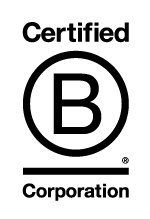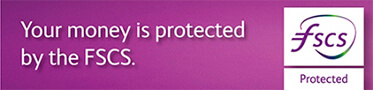HOW DO I ADD A CARD TO MY DIGITAL WALLET / APPLE PAY?
ADDING YOUR CARD TO YOUR WALLET APP ON IPHONE
(1) To add your card to Apple Pay. Open the Wallet app and tap the plus sign in the upper right corner.
(2) Use your iPhone camera to capture your card's information. Alternatively, you can enter the card details manually. Next, you may need to enter the card's security code (CVV).
(3) Tap 'next', and read and agree to the Terms & Conditions.
(4) For security purposes we may ask you to call us; or we may send you a verification code via SMS.
To check the registered mobile number we have is up to date, simply:
- Go to the 'More' section of the app or the drop down section via desktop
- Click on the 'Personal Details' button
(5) You can load multiple cards and set a default card for payment. To select the card you want your iPhone to pay with open the Wallet app, then tap and hold the card. Drag it to the front and release. You will receive a notification confirming your new default payment card setting.
ADDING YOUR CARD TO YOUR APPLE WATCH
(1) Firstly, you will need to ensure you have paired your compatible iPhone device with your Apple Watch. Compatible iPhone models for Apple Watch include iPhone 5 and above.
(2) Open the Apple Watch app on your iPhone.
(3) Tap 'Wallet & Apple Pay' and select 'Add Credit or Debit Card' and tap next.
(4) Use your iPhone's camera to scan the card. Alternatively, you can manually enter the card details. You won’t need to enter your card’s security (CVV) code.
(5) Tap 'next' to read and agree to the Terms & Conditions.
(6) For security purposes we may ask you to call us; or we may send you a verification code via SMS.
ADDING YOUR CARD TO YOUR ANDROID DEVICE
(1) Firstly ensure you have downloaded the Google Pay app free from the Google Play™ store (it might already be pre-downloaded on your device).
(2) To add your card, open the Google Pay app and tap the '+' sign to add a card.
(3) Use your phone camera to scan the card. Alternatively you can manually enter your card details.
(4) Enter your card's expiry date, you may also need to enter your CVV security code. Then enter your billing address and phone number. Tap 'save' to agree to Google's terms and conditions.
(5) For security purposes we may ask you to call us; or we may send you a verification code via SMS.