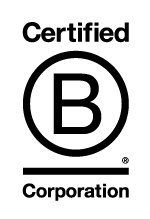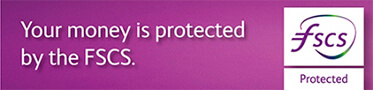How do I make a CHAPS payment?
To make a Faster Payment
- Select Payments and Transfers
- Select Make a Payment
- If you would like to make a payment to:
a) someone you've paid before then select the Payee Group and the Payee from the list.
b) someone new, you must complete the Payment Details - Select the Pay From account, the balance and available balance are displayed, please ensure you have sufficient funds available to cover the payment.
- Enter the Payee Name
- Enter the Payee Sort Code - 6 numbers that will identify the Bank where the account is held
- Enter the Payee Account Number - 8 numbers that will identify the bank account
- Enter the Amount you wish to pay
- Select the Date of Payment - This is the date you wish the payment to arrive
- Select Payment Method as CHAPS Payment.
- The Payment Reference is optional - this is the reference that could help the payee identify the payment
- Enter Your Reference - this is an optional reference that could help you identify the payment at a later date
- Select the Save these payee details to use again box if you want to save the details as a new Payee
- Select the Payee Group you wish to save the new payee to or select New Group if you wish to create a new group and enter the new group name and OK
- The payee lookup name will default to the payee name already entered but can be amended
- Select Next, if there are not enough funds in the account that you wish to make the payment from, you may be given the option to:-
- Transfer Funds – you will be presented with a list of sterling accounts that hold sufficient funds to cover the difference between the available balance and the amount of the payment. Select which account you wish to use to transfer the money from and enter the amount of the transfer. Select Confirm and the transfer will happen immediately. Commercial users will only be presented with this option if the payment is value dated for the current day and they can key and approve their own transfers up to any amount.
- Proceed – You may go ahead with the payment however, the payment will not be sent until sufficient funds are received in to the debit account. If funds are not received during the next business day, the payment will be cancelled
- Amend Payment – you can change the date of the payment to a future date to allow funds to be credited to the account or alternatively, change the value of the payment to an amount that does not exceed the available balance.
- Carefully check the details and select Confirm to complete the payment.
The payment will need to be authorised if this is the first time you are making a payment to this payee or you have paid them before but have changed the name or reference previously used.
To authorise with your card and reader
- Insert your card into the reader or press ON and press Respond

- Enter the card PIN
- Press OK
- Enter the Security Code shown on screen in to the reader - Please check that the last 4 digits of the account number you are making the payment to match the last 4 digits of the security code displayed on screen. In the unlikely event that these do not match, log off and contact the Coutts Digital Helpdesk immediately on +44 (0) 20 7770 0000
- Press OK
- Enter the Authorisation number from the reader in to the screen
- Select Authorise
To authorise with CouttsID
- Ensure you have your enrolled mobile phone
- Select Authorise with CouttsID
- Enter the password you use to log in to Coutts Online
- A message will be received on the registered device
- Press Authorise to authorise the changes or Reject to authorise later.
The payments have now been authorised and will processed unless they are pending for a future date or subject to additional approval. Select Make Another Payment if more payments are to be entered