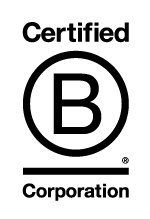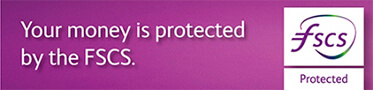There are three stages to enrolling for CouttsID, if you already have Coutts Mobile you can proceed to stage three
The first stage is to register to use mobile via the desktop
- Select Services
- Select Coutts Mobile
- Select Register
- Enter a Coutts Mobile Password
- Confirm the Coutts Mobile Password
- Select the international dialling code
- Enter or select your mobile number which will be saved as your preferred mobile phone number for contact purposes and will be used for sending you an activation code when you log in to Coutts Mobile for the first time.
- Select whether this mobile is for Personal, Work or Other purposes
- Add any additional information
- Select Next to authorise the changes detailed
- Insert your card in to the card reader
- Press Respond

- Enter your PIN and press OK
- Enter the Security code displayed on screen in to the card reader and press OK
- Enter the Authorisation number from the card reader on to the screen
- Press Authorise and press OK
- Select whether you require the Coutts app link from the App Store or Google Play.
The second stage is to authorise your smartphone for mobile
- Download the Coutts Mobile app from the app store or Google Play
- Open the Coutts Mobile app
- Enter your Coutts Online Username
- Enter the Coutts Mobile Password you created at registration
- Select Login
- You will receive an activation code by SMS which should be entered in to the Activation code box
- Select Login
- If enabled, your device will ask if you wish to use TouchID to login.
Lastly, the third and final stage is to enrol your smartphone for CouttsID using the mobile app
- Select Settings
- Select CouttsID enrolment
- Select Enrol Device
- You will receive an activation code by SMS which should be entered in to the Activation code box
- Select Activate
- If you are a Touch ID user will you will be asked to confirm your mobile password. If you do not know your password you will have the option to create a new mobile password.
Your card and reader are no longer required and we would recommend that you destroy the card securely and return the card reader to us and we will arrange for it to be recycled.
The next time you login to the desktop you will
- Enter your username and select Next
- Enter your password (which is the same password used for mobile) and select Next
- You will receive a message on your smartphone which will display your username and ask Would you like to login to Coutts Online?
- Selecting Yes will log you in to your desktop
- If you do not select a response with 60 seconds, the login screen will ask if you wish to generate a new request, select Yes to send a new request, and select Yes to login when the message is received on the mobile app.
- If you are unable to receive the CouttsID message, the login screen will ask you to enter a One Time Password’ which is generated by selecting Create One Time Password from the mobile app login screen. You will have 60 to enter this password and select Next.
Once logged in you are able to proceed to create your new users or amend your own permissions as required