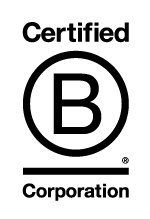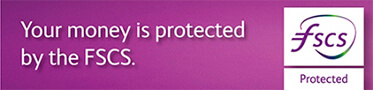The profiles have now been created and the next step is to create the user.
To create a new user
- Select User Admin
- Select Users
- Select New User
- Enter the user details, if a username is not specified then one will be allocated automatically. When selecting the address, if the required address is not available please contact your banker who will arrange for it to be added.
- Enter a mobile phone number and e-mail address, this is mandatory if CouttsID is selected below
- Select the Authentication method
- Smartcard and reader – a card and reader will be used to login and to authorise payments to new payees and other changes if applicable
- CouttsID – a message will be sent to the users smartphone to confirm login and to authorise payments to new payees and other changes if applicable - If selected mobile will automatically be allocated below
- Select optional features of
- Mobile – register to use the mobile app
- CouttsID – option to enrol to use CouttsID at a later time but until then the card and reader will be the authentication method.
- Leave the profile as No Profile
- Select the Logout Timeout
- Select Save
If dual administration applies, the creation of the new user will have to be approved by another administrator. If you are an unrestricted administrator the new user should be authorised now, however you may choose to Authorise Later.
- To authorise with your card and reader
- Insert your card into the card reader and press Respond

- Enter the card PIN and press OK
- Enter the security code shown below and press OK
- Your authorisation number is now displayed. Enter this number into the authorisation number box and select the AUTHORISE button on the screen.
- Insert your card into the card reader and press Respond
- To authorise with CouttsID
- Ensure you have your enrolled mobile phone
- A message will be received
- Press Authorise to authorise the changes or Reject to authorise later.
The user has been created, however will be blocked. If you selected card and reader as the authentication method:
- Select Smartcard and reader for Order type and click Confirm.
Users should only be unblocked once they have received both their card and PIN. Users enrolled with CouttsID as their authentication method should only be unblocked when they have downloaded the Coutts Mobile app and are ready to use their temporary password for CouttsID.
Please be aware that the temporary password has a short validity period so the user must be available to use the password when it is generated, you must also advise them of their username as they will need this to login.
The new card and reader will be sent to you and the PIN sent to the user within the next 5 working days. Once these have been received, an administrator will need to unblock the user before they can log in for the first time.
 Denotes that the change requires authorisation or further approval by another administrator if dual administration applies.
Denotes that the change requires authorisation or further approval by another administrator if dual administration applies.